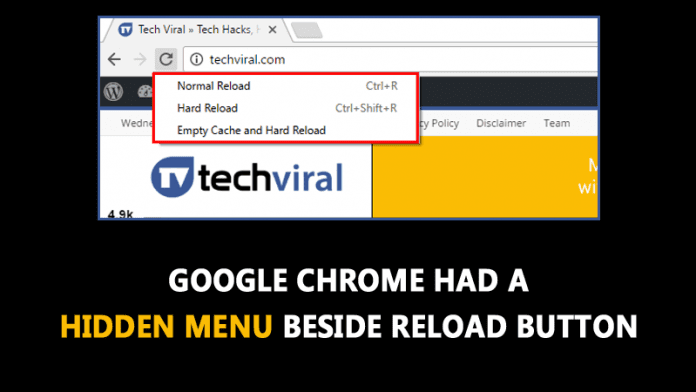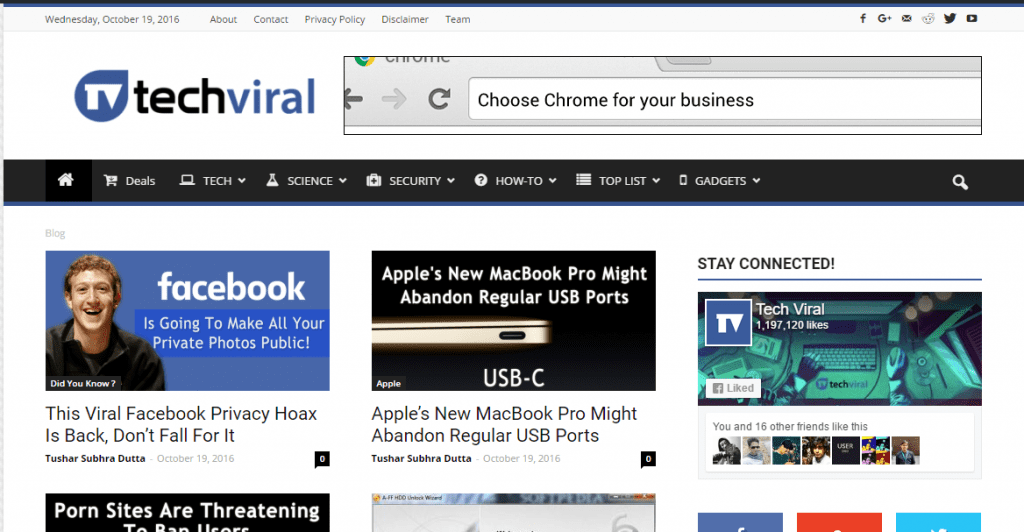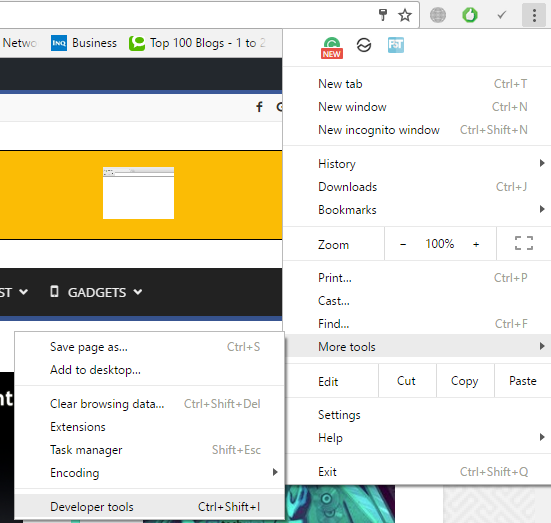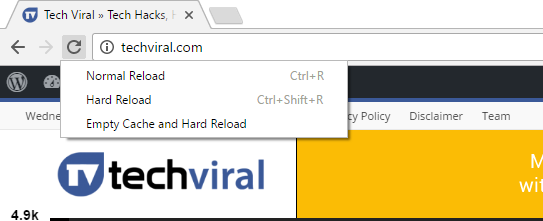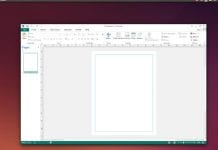However, you always have the option to delete all the saved images, CSS and JavaScript files from the local cache. Having the saved cache for a long time creates difficulty in conveying the communication to the host directly. If you use Google chrome to access your favorite website, then you might not know but there is a chrome feature available on Developer tool option that allows you to “Normal Reload”, “Hard Reload”, “Empty Cache and Hard Reload” the running tab. However, the feature is hidden. The options listed are usually the shortcuts. However, regular users might find this tool more handy because this feature also provides the option to “Empty Cache and Hard Reload” in a single click. If you want to use this hidden feature on Google Chrome then follow the steps below. Step 1. Simply Browse the website that you visit very often. Let’s take the example of Techviral.com Step 2. Now you need to move over Chrome Menu and then click on More tools and then open Developer tools. Step 3. Now here is the tricky part, you need to right click on the Reload button and you will see three options “Hard Reload”, “Empty Cache and Hard Reload” choose whatever you want. If you are facing any issue accessing any website then try the third option that is “Empty Cache & Hard Reload” this will eventually sort out the issue. I Hope you like the article, share it with your friends too!