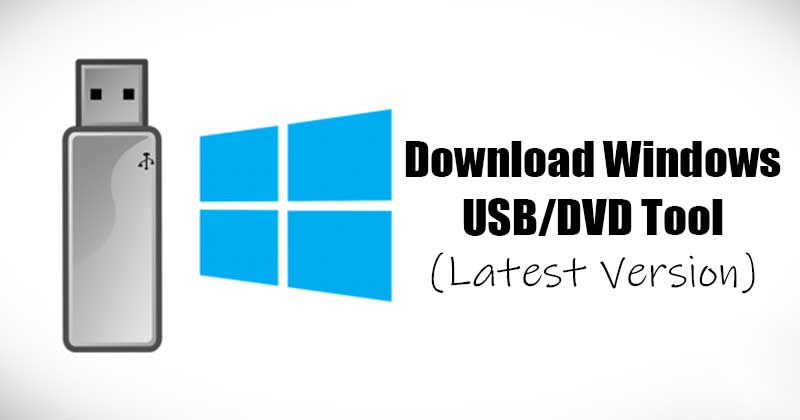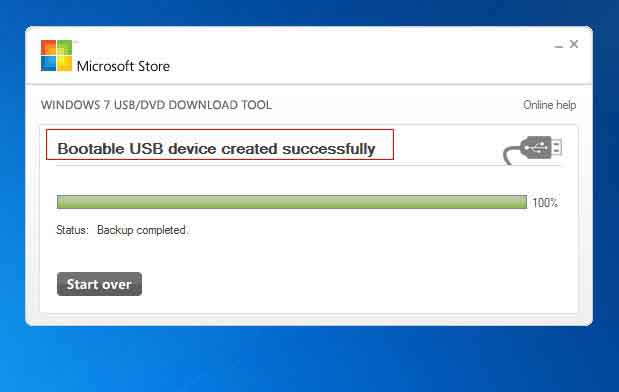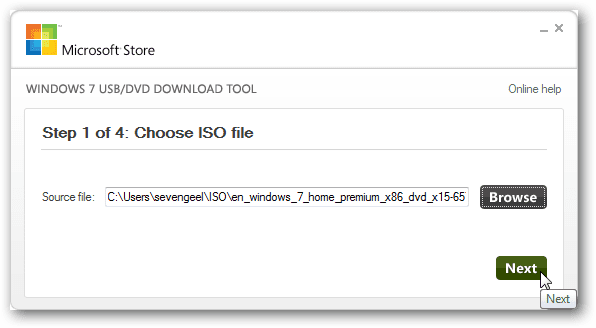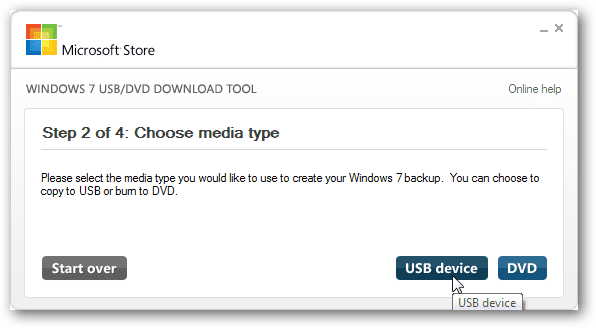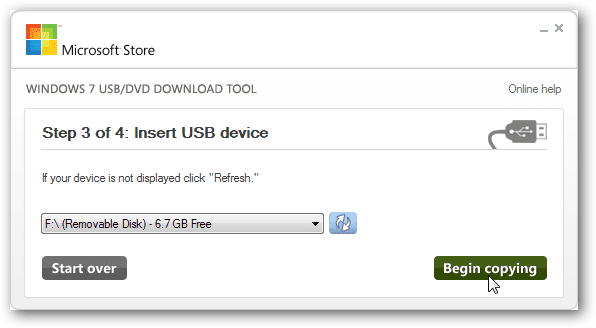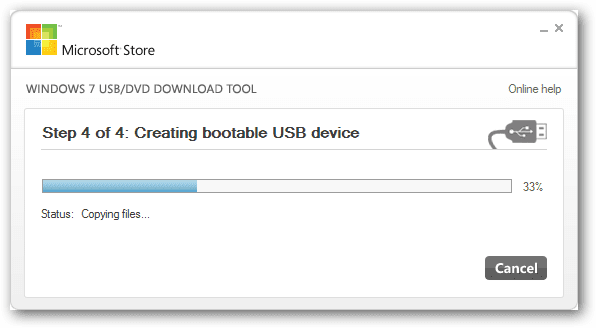There might be various reasons behind file corruption. File corruption might occur due to malware, improper configuration, etc. Whatever might be the reason, you can always troubleshoot errors in Windows 10 in easy ways. On techviral, we have already shared some troubleshooting tips for Windows 10. However, reinstalling the operating system seems to be the best option when everything fails to work.
Use of USB Bootable Tools
To reinstall Windows 10, you first need to create an installation media. If you have a Pendrive, you can use Bootable USB tools to make your PenDrive Windows 10 bootable. Currently, hundreds of USB Bootable are available on the web. Out of all those, the Windows USB/DVD tool seems to be the best option.
What is Windows USB/DVD Tool?
Windows USB/DVD Tool is a free tool from Microsoft to create a Windows bootable drive. The great thing about the Windows USB/DVD download tool is that it can create both bootable USB and DVD drives. The tool automatically prepares the USB drive to install Windows 10. However, Microsoft has removed the Windows USB/DVD tool’s download links from its official website for some reason.
Download Windows USB/DVD Tool Latest Version
Please note that with Windows USB/DVD Tool, you can only create a bootable file from a DVD or USB Drive. The tool doesn’t download files on its own. So, if you already have a Windows 10 ISO file, then download this tool to create a bootable USB or DVD. However, please note that you still need to activate Windows 10 with a license key after the installation. This tool won’t activate the copy of a Windows 10.
Requirements:
A Pendrive 4GB or 8Gb minimum for 32 Bit and 64 Bit, respectively. A Windows ISO file. A working computer for making bootable USB.
Download Windows USB/DVD Tool Latest Version If you want to use Windows USB/DVD tool on multiple operating systems, it’s best to sustain the ISO file on a hard drive. Below, we have shared the download link of the Windows USB/DVD tool’s latest version.
How to Use Windows USB/DVD Tool
You need to follow the steps below to use the Windows USB/DVD tool on your system. So, let’s check how to create a bootable USB/Pendrive of Windows using Windows USB/DVD Tool.
First, format the USB drive to load all Windows installation files.
Run the Windows USB/DVD download tool and locate the ISO file. Once done, click on the Next button.
Next Window, you will be asked to choose the media type. Select a USB device from the options.
You need to insert your USB device into the computer. Once done, the USB device will show in the tool. Once done, click on the Begin copying button.
Now, wait until the process completes. Once done, you can use the USB drive to load Windows 10 on any system.
That’s it! You are done. This is how you can create a Bootable USB Pendrive for Windows 10 using Windows USB/DVD download tool. Important: Before reinstalling Windows, backup all your essential files and folders. Reinstallation removes all files and formats the C: drive of your system. So, this article is all about Windows USB/DVD Download Tool. We have shared the working download links of the Bootable USB creation tool. I hope this article helped you! Please share it with your friends also. If you have any doubts about this, let us know in the comment box below.
Δ