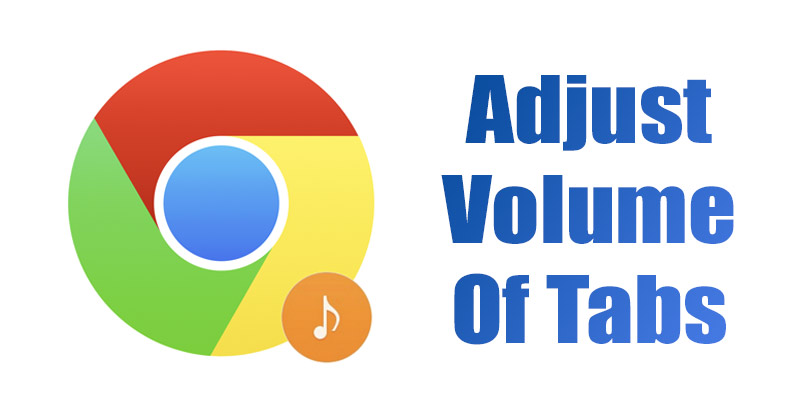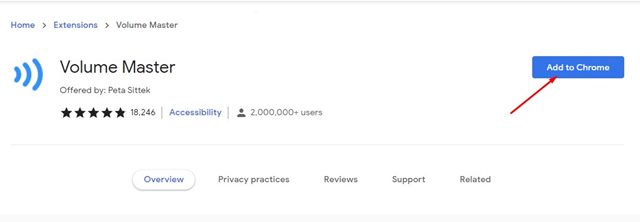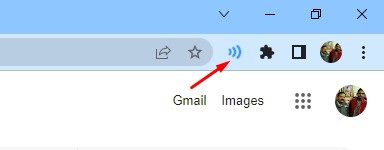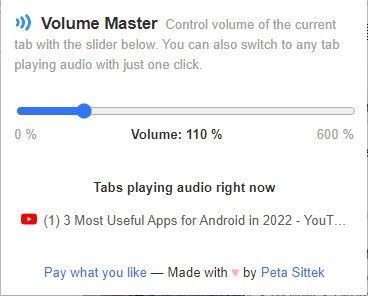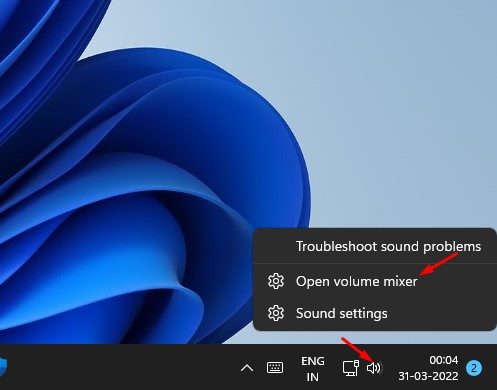Yes, you can adjust the volume level of a video/audio on YouTube, Vimeo, Netflix, etc., but not every website allows users to do so. In such a case, you need to rely on an extension to adjust the volume of tabs in the Google Chrome browser.
2 Methods to Adjust the Volume of Tabs in Google Chrome Browser
Hence, if you are looking for ways to adjust the volume of tabs in Google Chrome, you are reading the right article. This article will share the two best ways to adjust the volume of tabs individual in the Google Chrome web browser. The methods will be very easy; just follow them as we have directed. Let’s get started.
1) Using Volume Master Extension
Well, Volume Master is a Google Chrome extension that allows you to manually adjust the volume of each tab individually. Here are some of the simple steps you need to follow.
First of all, head to the Google Chrome web store and download & install the Volume Master extension on your web browser.
Once installed, you will find the Volume Master extension icon on the Extension bar.
Now switch to any tab that’s playing audio and click on the Volume Master extension icon.
Now, you will see a Volume Slider. You need to hold and drag the volume slider to adjust the volume of playing audio or video.
After setting the volume of the current tab, you need to adjust the volume of other tabs in the same way. That’s it! You are done. This is how you can use Volume Master in the Google Chrome web browser to manually adjust the volume of tabs.
2) Adjust the Volume of Tabs via Volume Mixer
In this method, we will use Windows 11’s Volume Mixer to adjust the tab volumes manually. The Volume Mixer of Windows 11 doesn’t allow you to adjust the volume of opened tabs individually, but we have found a nifty trick that will get the job done. The trick here is to play different audio sources in a separate browser. For example, you can play different audio sources in different browsers like Vivaldi, Firefox, Edge, etc. Then, you need to adjust the volume of each web browser using the Volume Mixer of Windows 11.
To open the Volume mixer on Windows 11, you need to right-click on the Sound icon on the taskbar and select Open Volume Mixer. On the Volume Mixer page, you need to adjust the volume of the browsers. These are the two best methods to adjust the volume of tabs in the Google Chrome web browser. I hope this article helped you! Please share it with your friends also. If you have any doubts related to this, let us know in the comment box below.
Δ