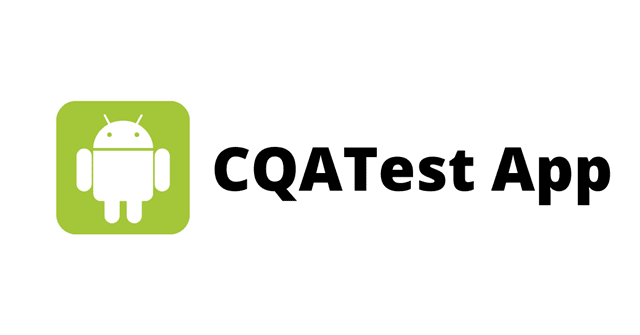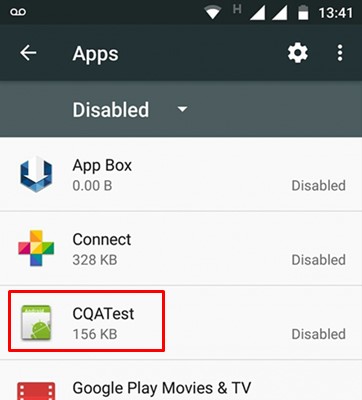The reason behind this is simple; Android is an open-source operating system, and developer often keeps trying their experiments in the apps. While making a smartphone, manufacturers install several apps on Android and keep them hidden. Such apps were designed to use by the developers only and were mainly used to test the hardware components of a smartphone. While some phones allow you to access the hidden apps from the dialer, some require manual activation. If you are holding a Motorola or Lenovo smartphone, you may see an unknown app named ‘CQATest’ on your App drawer. Have you ever wondered what is CQATest? This article will discuss the CQATest app and how to remove it.
What is CQATest?
CQATest is an app found on Motorola and Lenovo smartphones. Also known as ‘Certified Quality Autitor’, the app is mainly used for auditing purposes. The role of the app is to monitor the performance of various apps and widgets on your Android smartphone. Motorola and Lenovo use the CQATest app to test its smartphone after they are manufactured. The app runs silently in the background and constantly monitors the status of the installed operating system and the hardware components.
Do i Need CQATest App?
Motorola and Lenovo’s internal team depends on the CQATest app for Alpha Testing. With this app, the developer team ensures that every smartphone function functions properly and is set to enter the market. You can use the app if you are a developer and know how to conduct several phone tests. However, if you are a regular smartphone user like me, you will never need the CQATest app.
Is CQATest App a Virus?
No, it’s not a virus or malware. It’s a very important app that is kept hidden from the user. The internal team of the smartphone maker usually hides the application from the front end, but due to some bugs, it may start appearing on your App drawer again. If the CQATest App is appearing out of nowhere, chances are that your phone has a bug that unhides the hidden apps. You can leave it as it is; it won’t harm your device.
CQATest app permissions
The CQATest app is pre-installed on your smartphone and is a hidden application. Since the app is designed for factory testing/diagnostics of the hardware functions, it will have permission to access all hardware features. CQATest app permissions may include access to the phone’s sensors, sound cards, storage, etc. The app won’t ask you to grant any permission, but if it asks, you need to double-check the app and confirm whether it’s a legitimate app.
How to get rid of CQATest app?
Since CQATest is a system app, you can’t remove it from your Android smartphone. However, do note that the app is kept hidden by default. Hence, you can follow some methods to hide CQATest again on your Android device. Here’s how to remove cqatest app.
Force Stop the CQATest App
If the CQATest app appears on your Apps list, you can force stop it. This will stop the app, but it won’t be removed from your App drawer. Here’s how to force-stop the CQATest app.
First of all, open the Settings app on your Android device. When the Settings app opens, tap on Apps & Notification > All Applications. Now find the CQATest App and tap on it. On the App info screen, tap on the Force stop button. That’s it! This will force stop the CQATest app on your Android smartphone.
Update Your Device
Well, sometimes few bugs in the operating system can unhide the hidden apps. The best way to eliminate such bugs is by upgrading the Android version. If no upgrade is available, at least install all updates. To update your Android smartphone, head to Settings > About Device. On the About Device screen, tap on the System Update. If any update is available, download and install it on your smartphone. After the update, you will no longer see the CQATest app on your App drawer.
Wipe the Cache Partition
If the above two methods fail to get rid of CQATest app on your smartphone, you need to wipe the cache partition. Here’s what you need to do.
Turn off your smartphone. Next, press and hold the Volume Down key. Keep holding the Volume Down key and then hold the Power Button. This will open the Boot mode. Here, you need to use the Volume keys to scroll down. Now you need to scroll down to the Recovery Mode and press the Power button to select it. Now again, use the Volume key and select the Wipe Cache Partition.
That’s it! This is how you can wipe the cache partition of your Android smartphone. Once done, open your Android App Drawer; you won’t find the CQATest app anymore.
Wipe Data/Factory Reset Your Phone
Before following this method, create a proper backup of your most important apps and files. Wipe Data/Factory Reset will erase all files and settings. Here’s what you need to do.
Turn off your smartphone. Next, press and hold the Volume Down key. Keep holding the Volume Down key and then hold the Power Button. This will open the Boot mode. Here, you need to use the Volume keys to scroll down. Now you need to scroll down to the Recovery Mode and press the Power button to select it. Again, use the Volume key and select the Wipe Data/Factory Reset.
That’s it! This is how you can wipe data/factory reset your Android smartphone from the Recovery Mode. So, this is all about What is CQATest and how to remove it. We have provided all the information you may need to understand the use of the CQATest app. If you need more help on this topic, let us know in the comments below.
Δ